Metal Gear Solid V Save Manager
Contents
Contents:PROJECT DISCONTINUED
MGSV Save Manager is a simple, C# based application to manager Metal Gear Solid V: The Phantom Pain save files.
Current features include support for multiple users, save files, renaming, creating and deleting save files.
History
The idea for save manager came from having to manually move save folders yourself, if you wanted to have multiple saves with MGSV: The Phantom Pain since the game only has a single save slot builtin, quite a contrast compared to the previous games in series.
The first version included only a simple switching between two save files, where all paths were hard coded into the script, which at the time was written in Python 3 and using the Windows 10 Linux subsystem and bash, making the script not portable at all.
The next versions added more automation. First was added automated Steam directory finder, to mitigate the user’s need to type in where the client was installed. After that came support for more than two save files and user scanning, to switch between users.
The final Python 3 version of the save manager included previously mentioned features, but also save creation and deletion. Also the Bash was replaced with the native Windows command line. However, as the creation of a graphical user interface is not that easy and flexible with Python tkinter GUI library, the next step was to switch language.
The language of choice was C#, since the game’s PC version is supported only on Windows, and GUI tools are quite well supported and easy to use. Designing the GUI for the release 2.0 was done first to see, what features should be ported and how to connect them to each other. Most of the background functionality was quite easy to port over, since the Python script mostly used Windows command line tools and only required to change how those tools were called from within the code. As the C# programs are compiled, a bunch of different scripts and files are no longer required to run the program, making the release even more portable, especially compared to the Python script which required Python to be installed or compiled to an executable with a bunch of Python libraries packed alongside it.
Features
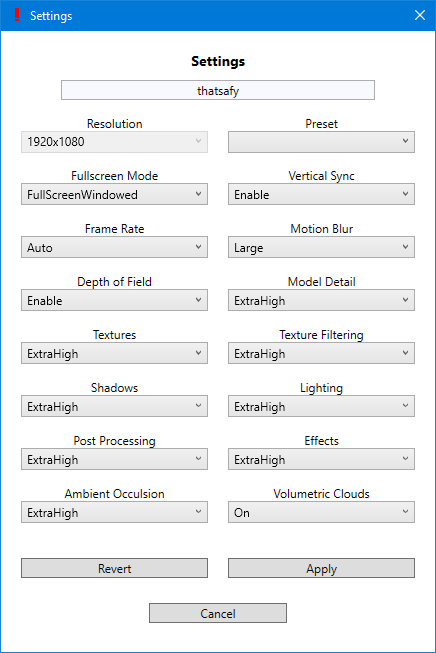 Currently supported features
Currently supported features
- Multiple users
- Multiple saves
- Renaming saves
- Creating new saves
- Deleting saves
- Launch the game
- Configure graphical settings
- Resolution and used display not yet supported.
Possible features (depending on the feasibility)
- Separate Ground Zeroes save management
- Configure game settings (subtitles, reflex mode etc.)
- Game completion percentage next to the currently used save
- Hours played
- New version available notifications
How to use
Before running the program: If you want your new saves to be fresh saves (starting from beginning of the game), disable the Steam Cloud Sync for BOTH MGSV: The Phantom Pain and MGSV: Ground Zeroes. Otherwise Steam will download the latest cloud save on game launch. If you are happy with new saves being copies of old saves and want to keep cloud sync on, just ignore this part part and continue.
When first running the program, it will create a local directory for saves and config files under C:\MGSV_saves. Then, depending on how many users are found from the Steam directory, two different approaches are done.
- If only single user found, that user is automatically selected
- If multiple users, select user from the user list and click Apply
The program then will create a local copy of the currently used MGSV: TPP save named Original. The first save can be renamed if so wished using the Rename Save field and applying.
If multiple users are available, use Change User dropdown menu to switch between them.
Create a new save using the New Save field and applying, the program will then automatically switch to that save and backup the previous save.
Switching between saves can be done using the Change Save dropdown menu and applying the selection. Previous save will be backed up accordingly.
Delete saves using the Delete Save dropdown and applying. The program will then switch you to the first save found in the save directory. Save cannot be deleted when there is only a single save present.
If you delete or move saves manually while the program is running, use Save Scan button to re-scan the save folder.
 MGSV Modding Wiki
MGSV Modding Wiki