FoxKit: Installing, Import Files and Terrain
Contents
Contents:Installing FoxKit
Download at https://github.com/youarebritish/FoxKit
Click Code (green button) > Download zip
Unzip FoxKit-master somewhere. The FoxKit folder within this is a Unity Project.
Open Unity 2018.3.6f1 (64-bit). Probably there is a better version, but this one works fine with current FoxKit.
File > Open Project. Point it to FoxKit-master\FoxKit
Loading will take a long time.
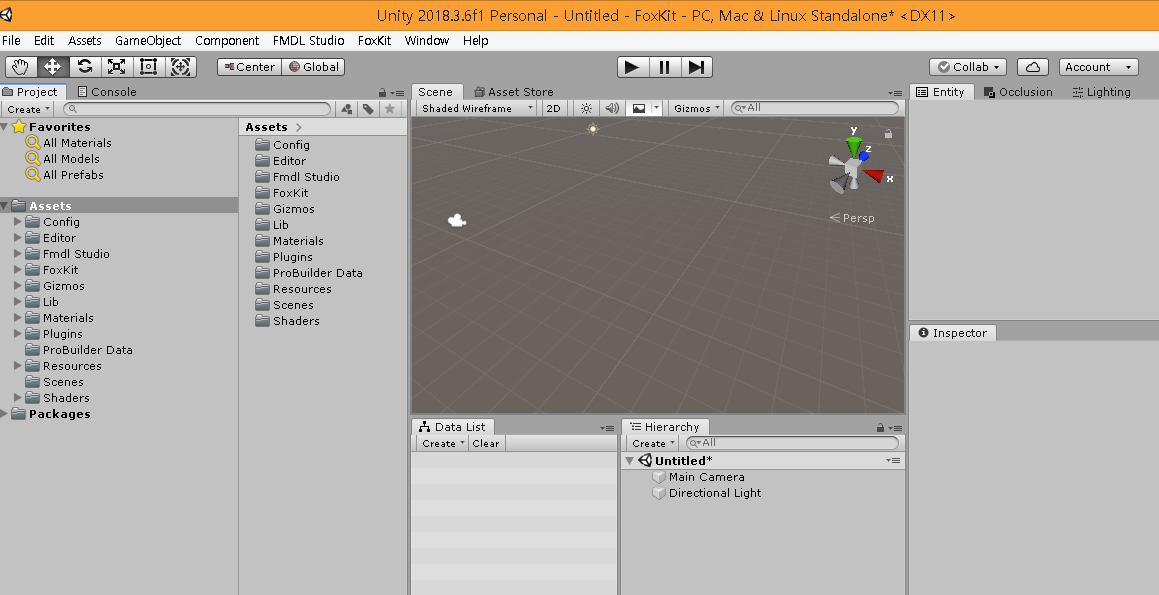
Extracting Game Files and Texture Folder
Please see File Monolith. Using Archive Unpacker in all the four-five chunks to one main folder should be ok.
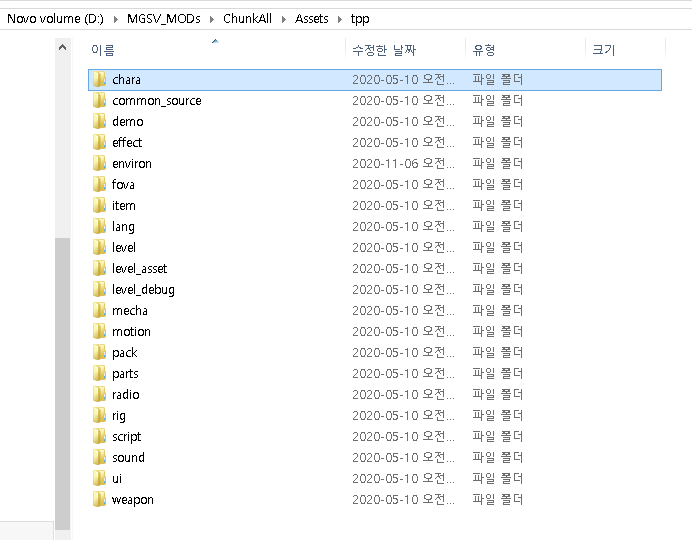
In general FoxKit works by replicating the mgsv Assets files in the FoxKit Assets folder, though due to the time to import different files you should limit what you copy in to what you’re working on.
Just an example: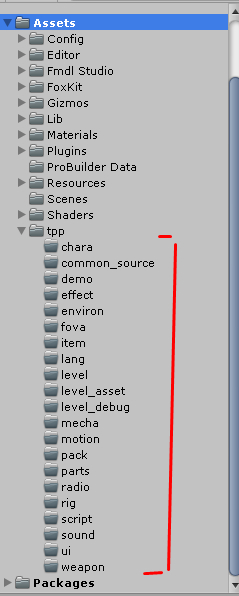 Texture chunks do not need to be imported into the FoxKit folder, and
are set up differently. Extract and convert all the texture in dds with
the tools in File monolith and place wherever outside Unity. After that
go to menu Unity/FMDL studio/ Set Texture Folder.
Texture chunks do not need to be imported into the FoxKit folder, and
are set up differently. Extract and convert all the texture in dds with
the tools in File monolith and place wherever outside Unity. After that
go to menu Unity/FMDL studio/ Set Texture Folder.
It’s highly important do it now, before import assets of the game in Unity as we’ll see later.
Loading TerrainFile
This guide will treat a small area of location AFGH loading just a few tiles.
Finding the .tre2 file (TerrainFile)
Go to chunk_all/Assets/tpp/pack/location/afgh/pack_common. Inside the pack_common there are the Fox Packages. Extract afgh_common.fpk. Continue to open the folder. afgh_common_fpk/Assets/tpp/level/location/block_common/. Here there is afgh_common_terrain.tre2.

Now, create all those paths that you find the tre2 inside Unity and copy paste the file. Below it can see the afgh_common_terrain.tre2 in the right folder.
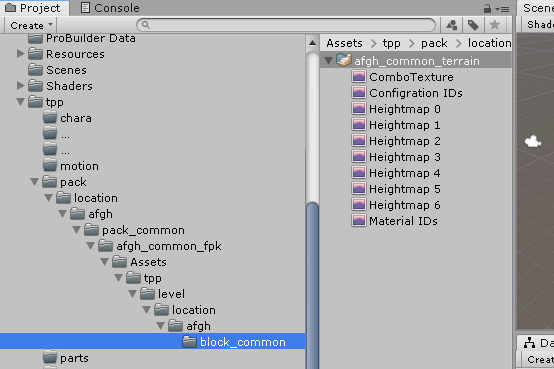
Loading TerrainTileFile
Afghanistan location has 128x128 tiles. But here we will load just a small area. The user can load all the tiles and wait a lot to load in Unity or find a few one and work isolate with each one. The follow tiles will be choose:
afgh_130_146 and afgh_130_148
Go to chunk_all/Assets/tpp/pack/environ/stagelow/afgh/small_lod0/130/
Extract the two Fox Packages, afgh_slod0_130_146.fpk and afgh_slod0_130_148.fpk See below:
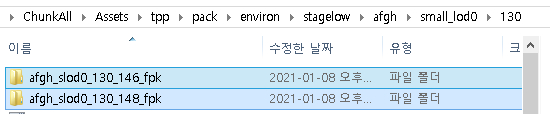
Copy and paste this folder path to Unity. Assets/tpp/pack/environ/stagelow/afgh/small_lod0/130/ and copy paste the fpks inside of 130.
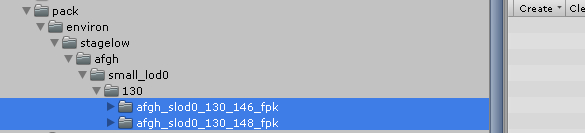
Inside this Fox Package should have two htres per folder in level. But also it has a lod0 model of the assets that it’s interesting to keep and drag to scene View to grasp a hint on visual.
Loading the TRE2 file
Now that we have the tre2 inside the pack_common and two htre files in pack_small it’s time to show terrain in Unity.
To back to the file afgh_common_terrain.tre2 in Unity and select it. A window called inspector will show. Click at “stitch terrain file”. Save the prefab to /Assets and wait until it shows something in Scene View.
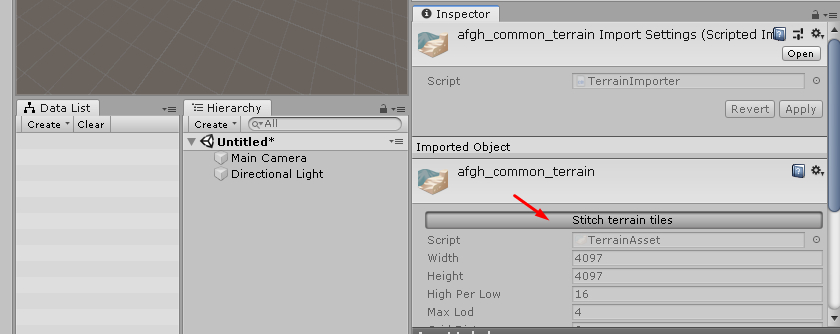
At first it seems like nothing worked after prefab showing up in
Hierachy window. Select the prefab again and scroll down the Inspector
Window until you see the Tessellation Edge Lengh. Slide to value
1.
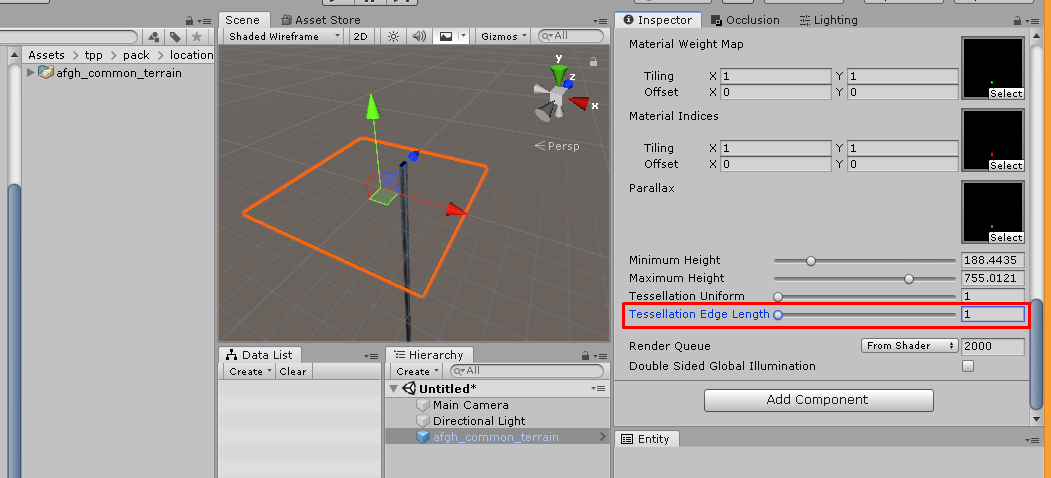
Check the Beautiful terrain below.

Loading Small Assets from the two Tiles
Each tile is built with tons of Assets and Files in pack_small folders. You can see the Terrain above is complete empty. To fullfill it with cliffs, rocks, trees and other types of file like geoms, nav2, bushs, paths it will need to copy and paste new files and datas. At this point it’s interesting to copy a lot of FMDL and GEOM files in environ folder the game has. Loading this into Unity takes some time and can be annoying…
Even Afgh that has its own environment assets take some model from another location so… It’s wise to reserve some time to load all the models the game has.

Copy and paste the folder to Unity and relax…

FoxKit can show a preview of fmdl before anything else… Texture is missing, but it can be done later.
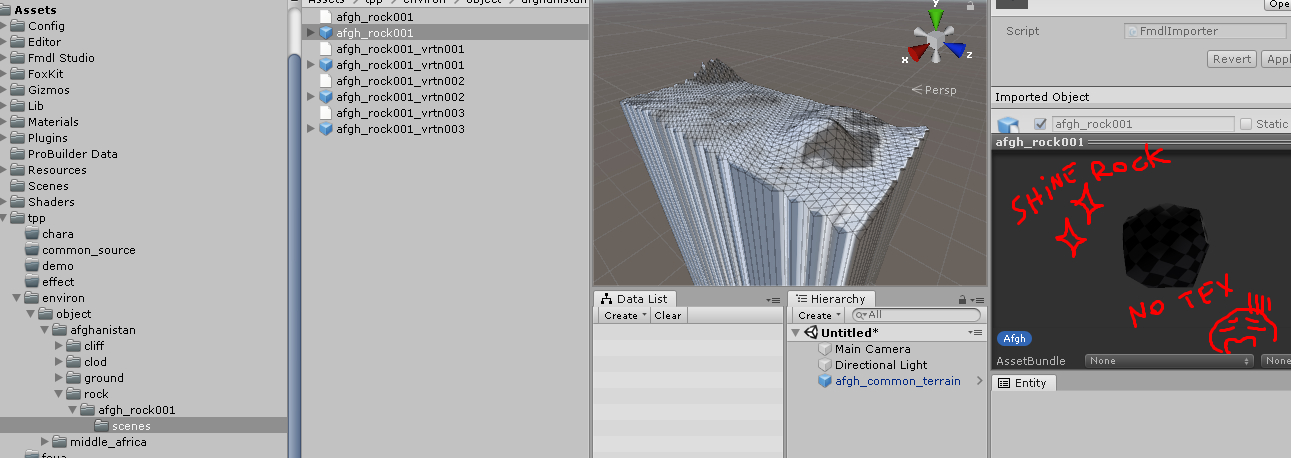
Now to find the Fox2 files!!!
Go to chunk_all/Assets/tpp/level/location/afgh/block_small/130. Notice that this small pack is not the same where htre files were founded.
If the terrain says 130_146 and 130_148. This is not the case for the fox2 files to load the models on Terrain. This is something that it needs several attempts to find where the models will load in terrain. See image Below that I loaded to Unity a few ones and only 132_149, 132_150 and 131_149, 131_150 had some rocks to fit the Terrain. Later you can copy all those Datas to Unity as long you get familliar with the files…
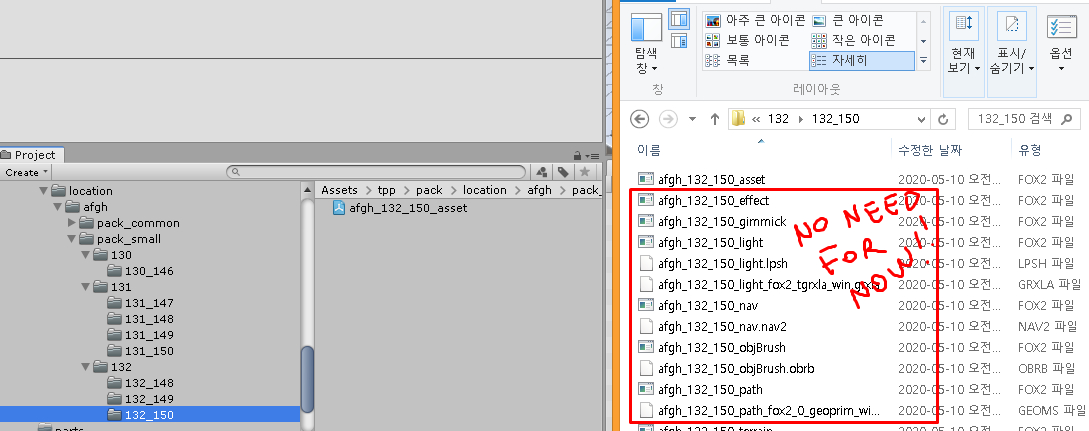
When you load a Fox2 file in Unity, FoxKit will warn about missing files in Console Window. It help to know which file should be located and paste to project.
Converting FOX2 file as Asset file in FoxKit
Go to one of Fox2 we load. I will use 130_146_asset.fox2 file as example. Select it and at Inspector Window hit Create Editable Copy. Save the new file with the same name of the original file or a new one in the same place.
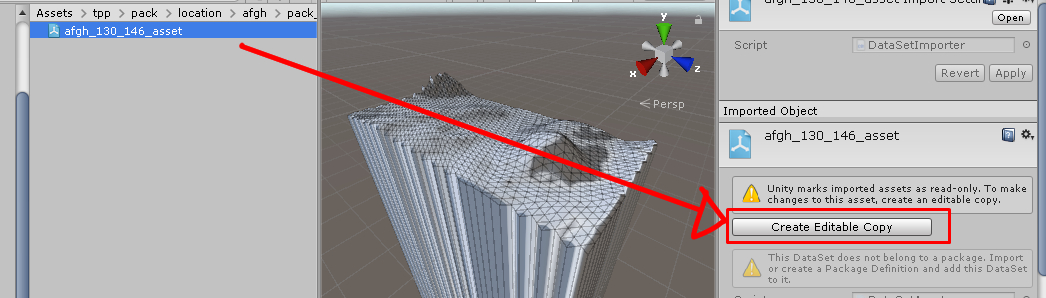
The Icon is the same for fox2 file and the new .asset file. Now it’s missing a package definition. Let’s create one and stick the new file to it.

Go to menu Unity Assets/Create/FoxKit/Package Definition. It will create a package that can be fpk or pfkd or other types. Standard its fpkd which is the right one. Usually Unity will generate the PackAge in FoxKit/Assets folder or in the folder the user is at the moment. Check if its the case. For now I place the Definition in the same folder where the afgh_130_146_asset_copy.asset is. I rename to something whatever…
Select the “Whatever”, go to Inspector Window. Hit plus in Entries and Drag the afgh_130_146_asset_copy.asset to the empty field below Entries. See image below. Now the editable fox2 should load the files in the DataSetView.
Even if the fox2 is not converted to .asset in Unity. It can be open in DataList Window later, but not editable.

Small Fix to Loading StaticModelArrays
User whose nickname is Automat pointed a small fix to correctly load StaticModelArrays. It’s recommended to fix that before trying to load any fox2 file the game have that load tons of Entity StaticModelArray. I don’t know if this makes sense or not for a user that just began to work with FoxKit. It’s a good routine to read, find and understand every Entity a Fox2 file have to knowledge the amount of possibilites and nopes as Modding mgsv. Anyway… Open the Image Below. Navigate to the StaticModelArray.cs and open in Notepad++ or any editor. Remove the red line and add what Green Line says. Save, Close and back to Unity to auto load fix.
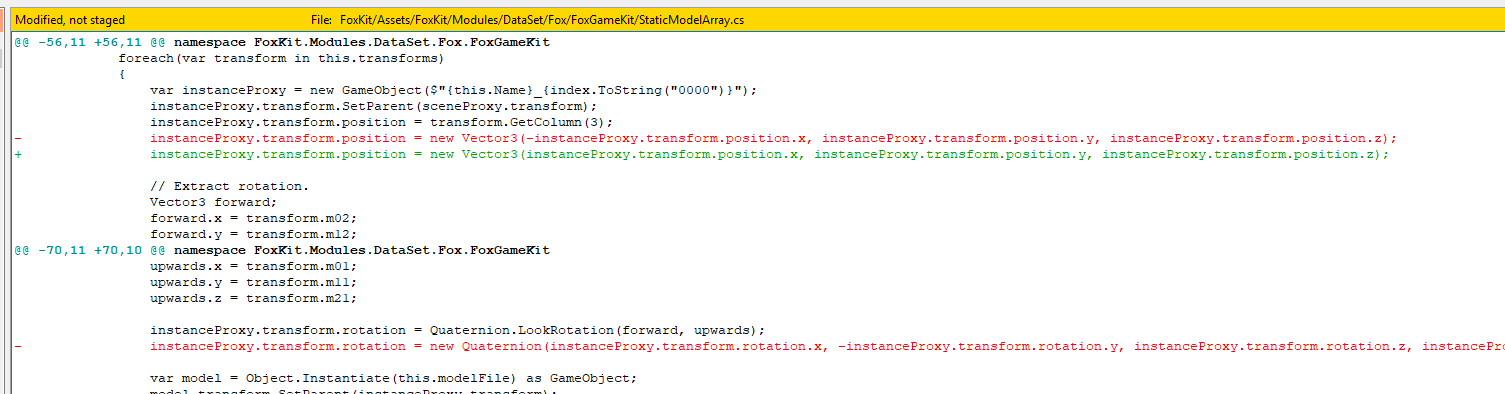
Drop Assets in Terrain
Alright! Go to Menu Unity FoxKit/Data List Window. Place that new
window whatever you want. Go back to any assets we loaded, let’s say
afgh_130_146_asset_copy.asset . Check if Package definition
still holds the Entries. Back to one of
afgh_130_146_asset_copy.asset for example, double click to see the
Dataset list entities as well the models and gameobjects in the Scene
View. Check it!!
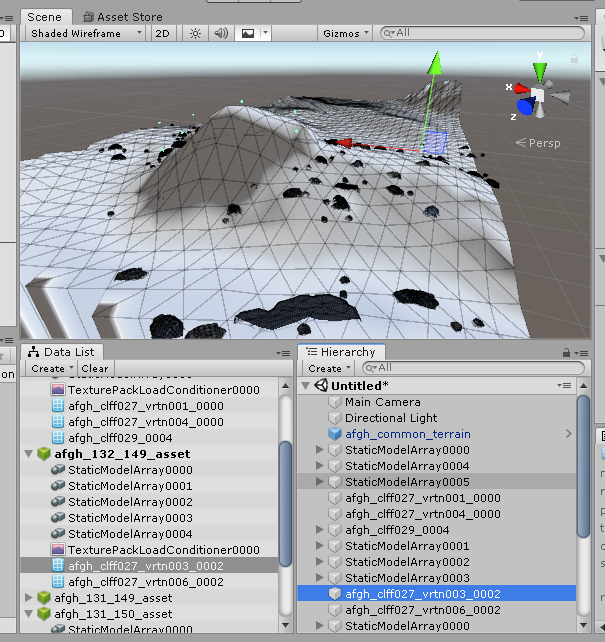
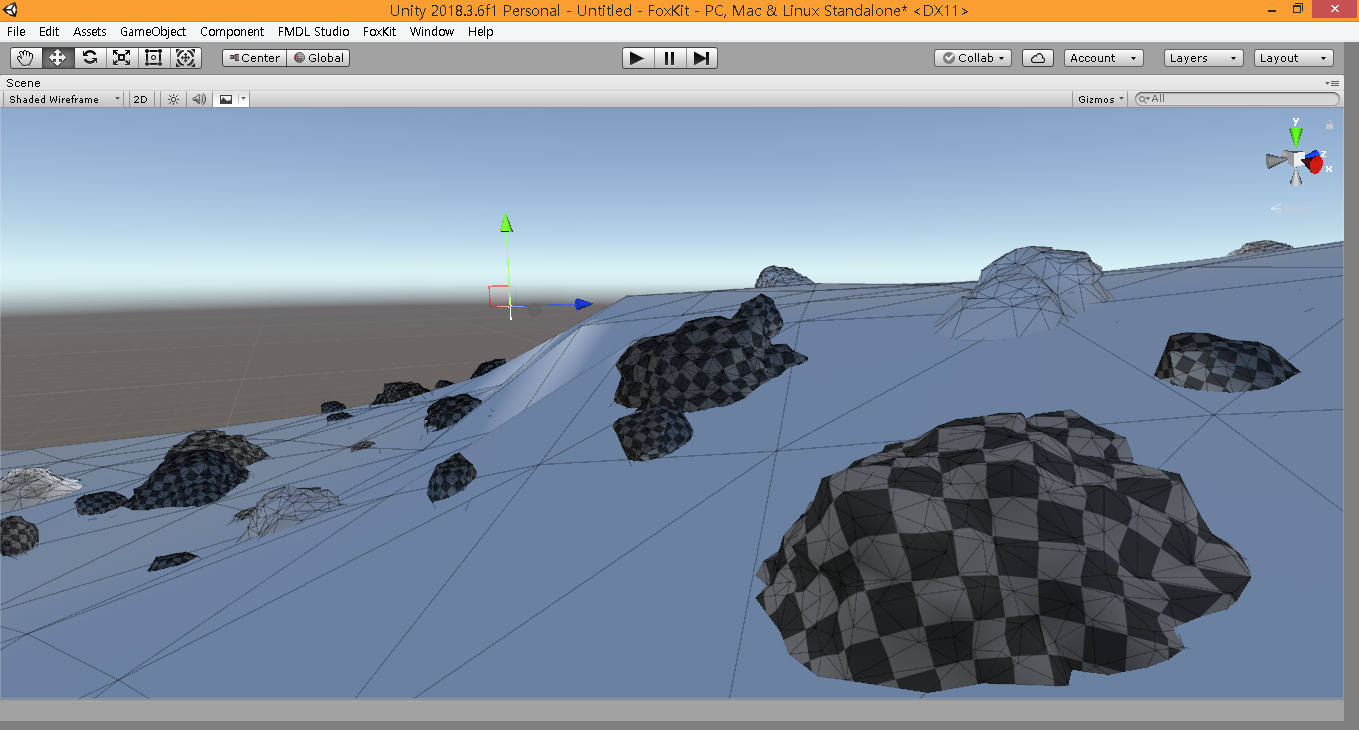
And that’s it!!
A small guide to install, import Assets and Load Terrain as well see a little bit of the fox2 files. Check Discord Server Modders Heaven to talk about it and ask for help related to Mods/FoxKit.
 MGSV Modding Wiki
MGSV Modding Wiki