FoxKit: StaticModel and GeoxCollisionFreeShape
Contents
Contents:Guide for FoxKit 1.0.
This guide will show how to add a simple model in Unity and test it ingame working with the Entity StaticModel. It will show another Entity that might be useful for some that add a small collision shape with eight points.
Setting the Mod Folder
Before anything else, let’s create a folder structure for the Mod we will call as “LoadingStairsInGame”. Do it outside of Unity FoxKit for now.
LoadingStairsInGame/Assets/tpp/pack/location/afgh/pack_common/… Inside the pack_common should have two packages.
FoxPackage afgh_common_fpk -> Where the assets, models, routes, geoms…
FoxPackage Data afgh_common_fpkd -> The data, fox2 files, lua, scripts, effects…
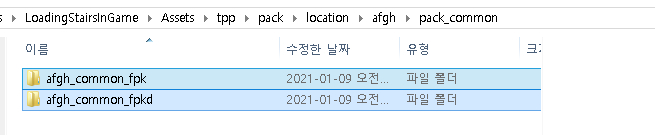
Inside the fpk folder we will add the StaticModel in:
afgh_common_fpk/Assets/tpp/environ/object/afghanistan/house/afgh_hous032/scenes/ copy and paste the fmdl and geom if have it.

Inside the fpkd folder we will add the fox2 file, but for now all we need is set the folder path because we will generate the fox2 file in Unity.
afgh_common_fpkd/Assets/tpp/level/location/afgh/block_common/ Copy this folder structure in Unity. It should be like the image below. No need to copy the fpk if the user already load the assets in the guide FoxKit: Installing, Import Files and Terrain.
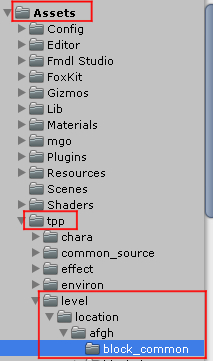
Done. We have the mod ready to makebite and the folder in Unity.
Creating a Fox2 file
In Assets folder Unity create a Package Definition at menu Unity Assets/Create/FoxKit/Package Definition. Name it as afgh_common. The type of this package will be fpkd as stantard.
Open the Data List Window in Menu Unity FoxKit/Data List Window. Place that new window whatever you want. At this window, hit Create/DataSet.
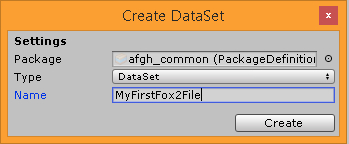
Choose the Package Definition, Type DataSet and the name can be whatever you think about. I go silly and name it MyFirstFox2File. Before hitting the button create, it’s highly recommend select the folder where you think it should create the .asset otherwise it will create in /Assets. We want to generate the dataset in /Assets/tpp/level/location/afgh/block_common/ and not /Assets. This is not a bug, but a matter of organize. After that, you shall see the Data List with one Entity called TexturePackLoadConditioner0000.
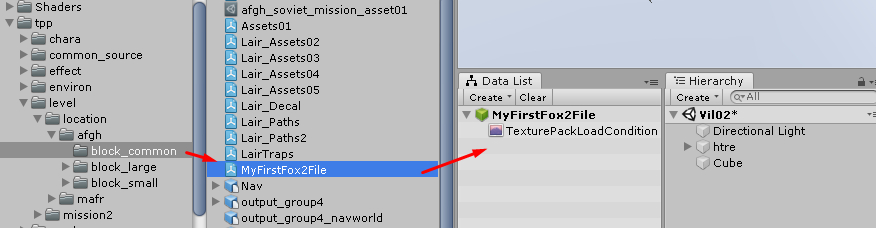
Good. Now we are ready to throw a lot of entities in there, but let’s stick with the StaticModel.
Entity StaticModel
There are two ways to add this entity. A Horrible way and a Best Way.
Horrible Way
At Data List Window hit create/Entity. A new window with tons of entities will be listed. Dont get distracted, search for StaticModel and choose it.
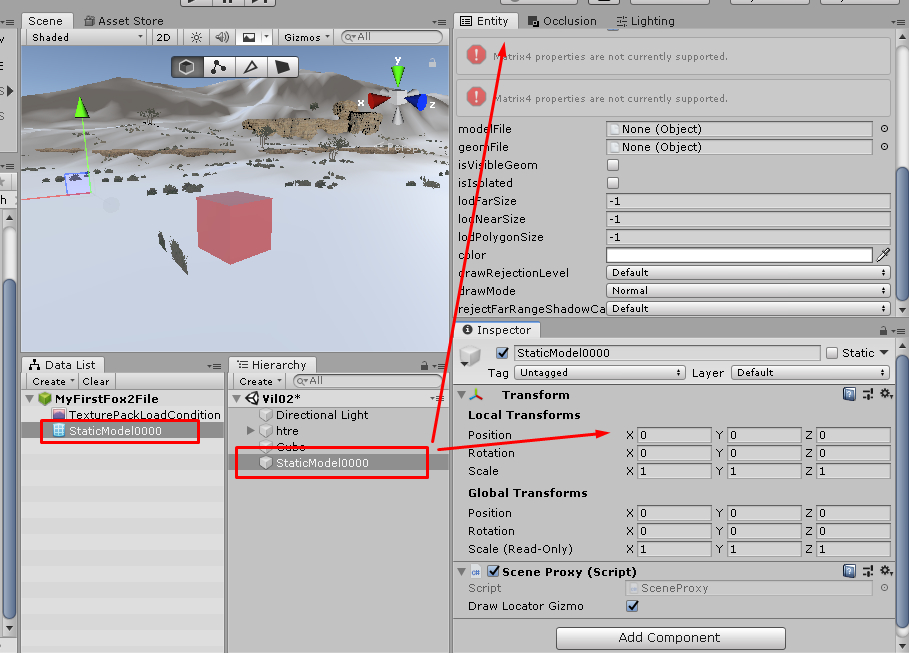
Now the DataSet have a staticmodel. It can be renamed to anything else, but once renamed it should close and open again the dataset to update in Hierarchy Window. Look the Entity Window now and fill the modelfile and geomfile with the model we choose at the begin of this guide. You can drag and drop it too. The model still not show in Scene View because as we saw, we are doing the Horrible Way. Close and Open again the DataSet. And move the staticmodel to the place you want in Game.
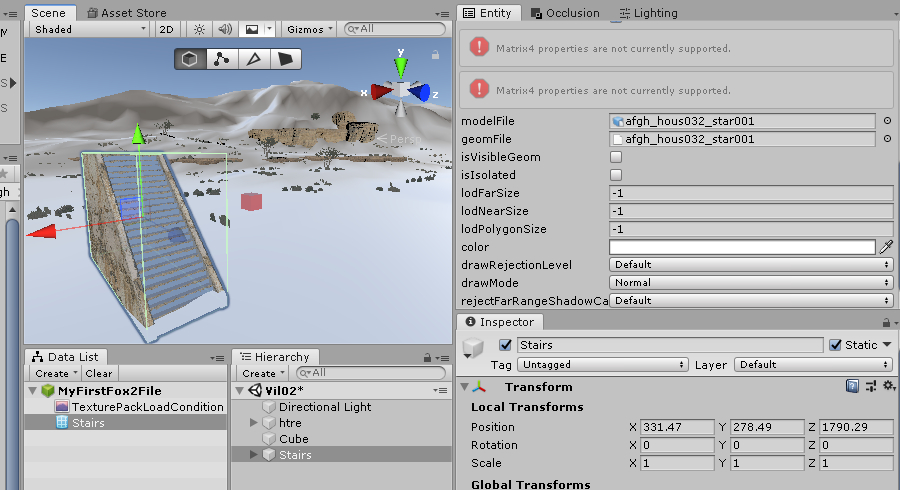
Best Way
Just go to the model you want and Drag Drop to scene view. It will add it to the DataList with the name of the staticmodel. Its the fast way to add staticmodel, but there is a annoying thing to keep in mind.
First, as long you drop the fmdl to scene view it will load far away from the camera because it doesn’t recognize the terrain as some support point. But don’t move the fmdl with the afgh_hous032_star001 as blue in Hierarchy Window. First, empty the local transform position to X:0, Y:0, Z: 0 and then select the afgh_hous032_star001_0000 to actual move the staticModel.
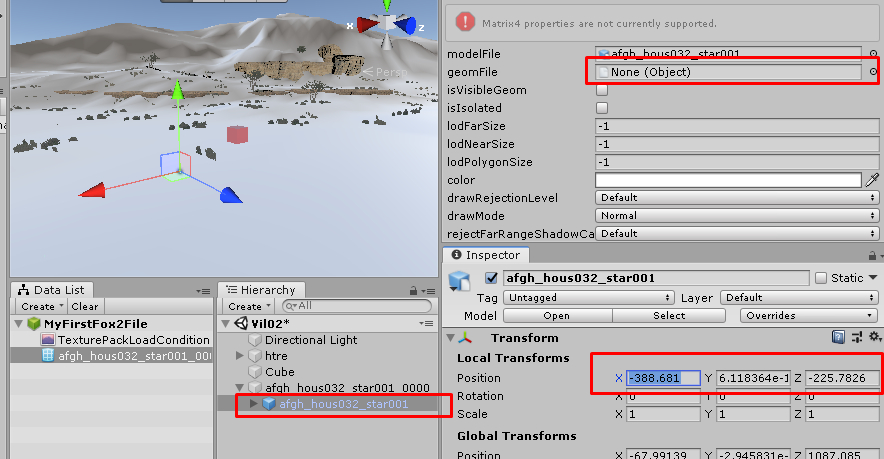
Let’s repeat this process… It should be easy and fast to go around.
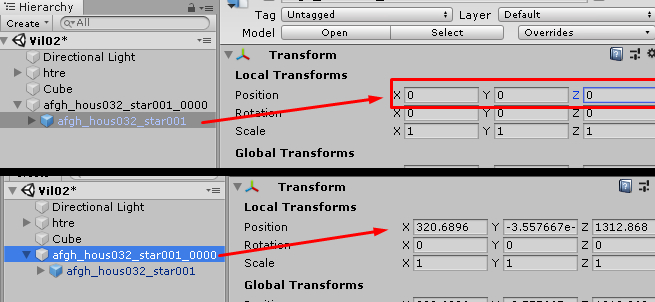
Move the StaticModel to where we want and avoid adding any value inafgh_hous032_star001 prefab. The reason why not edit in there is because it will not be save the rotation if you close the dataset and because the values are not the same ingame. I recommend try to edit it and do mistakes by yourself to learn.
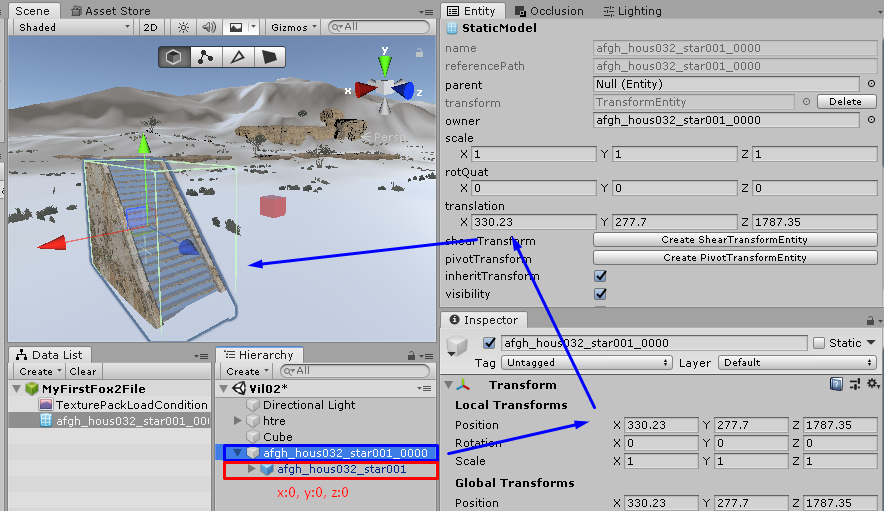
Lastly, don’t forget to add the geom file in Entity Window. A Interesting fact to keep in mind is.. If you drag and drop the staticmodel in dataSet. If close and open again it will not shown the prefab anymore and then this issue will not be annoying anymore. It’s good to do it if there is just a few models to spawn. But if it’s thousand…
Rotation
Let’s rot this piece of StaticModel! It’s easy, but once you rotation the value at the Inspector Window does not add automatic to the Entity Window. This is a small bug the current foxkit have. Just copy and paste. Don’t forget to do it otherwise ingame…
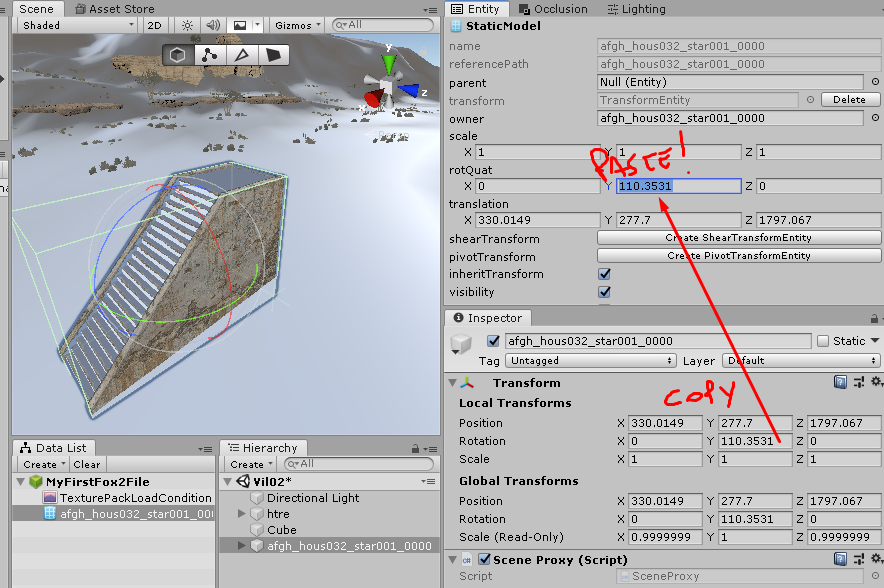
Exporting DataSet
Go to Data List Window, select the Dataset and hit right button mouse to show the options. Remember to set active if not otherwise it wont export.
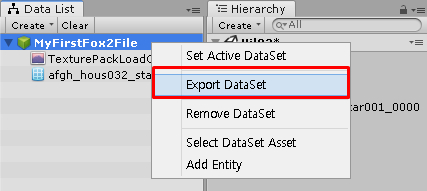
Go to the Mod Folder we did at the begin. Precisely the fpkd folder.
LoadingStairsInGame/Assets/tpp/pack/location/afgh/pack_common/afgh_common_fpkd/Assets/tpp/level/location/afgh/block_common/
And save the file in it.

Done. Now test it. Do the .mgsv file in Makebite building the LoadingStairsInGame folder. Open with Snakebite and see it in game. One thing to remember. Save a scene in Unity. When exit the software, don’t forget to close the DataSet in Data List Window. It may cause issues after you open again FoxKit with any DataSet still hangout in DataListWindow.

Entity GeoxCollisionFreeShape
This Entity add a small collision with eight points. Good if the geometry of the model is just a square or something simple. Let’s take the StaticModel Staris we did and to a collision after the end of the Stairs. Check the sketch of the idea.
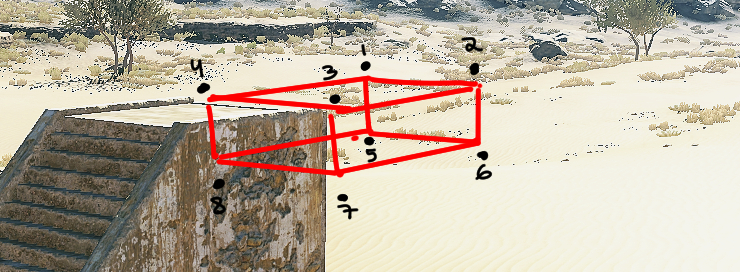 Open Unity and the DataSet we work before. Open the Entity List and
search for GeoxCollisionFreeShape. In the Entity Window we see this:
Open Unity and the DataSet we work before. Open the Entity List and
search for GeoxCollisionFreeShape. In the Entity Window we see this:
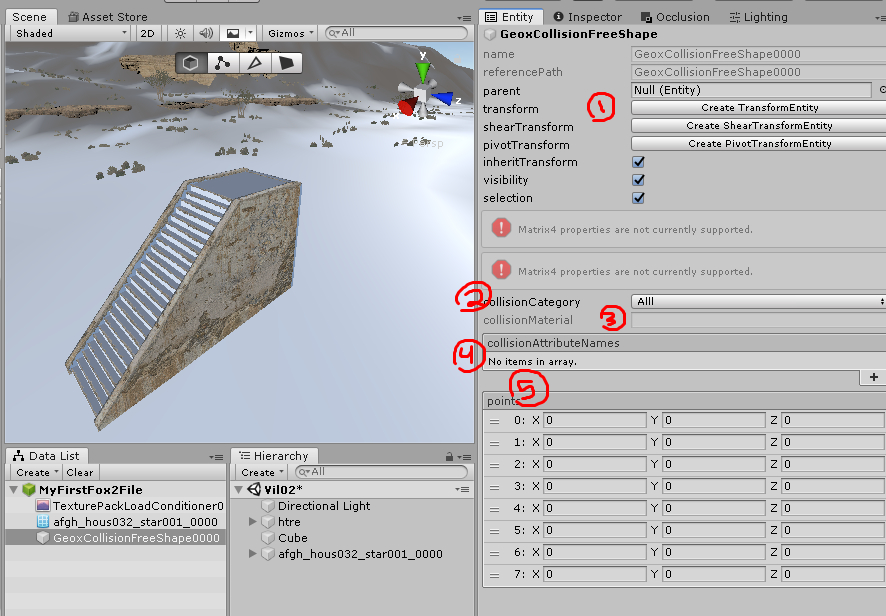
1 - One is of course the transform positions, scale, rotations. Hit Create TransformEntity and it will drop the Entity in Hierachy Window next to the Stairs.
2 - CollisionCategory All means all. I don’t know what means Chara and Recoil. All works fine.
3 - CollisionMaterial is greyed here. Currently not a option to edit in FoxKit 1.0. That we’ll edit later manually using Fox2 tool to generate a xml. MTR_NONE_A is a good choice. The user can find more types in https://github.com/unknown321/mgsv_lua_dump/blob/0e236d1180b35d70203e10605cfa7cfe631e2a74/tpp/master/data1/Assets/tpp/level_asset/weapon/ParameterTables/RecoilMaterial/RecoilMaterialTable.lua
4 - Tags. CHARA, PLAYER and ENEMY.
5 - This eight points will be parented with the TransformEntity of GeoxCollisionFreeShape.
TransformEntity
After you create the TransformEntity, set pivot/local. Rotation to be according with the staticModel Stairs. Copy the rotation in Inspector Window to the Entity Window as we talk about that foxkit don’t to this automatic. Move the GeoxCollisionFreeShape to where you think you’ll start the shape we planned.
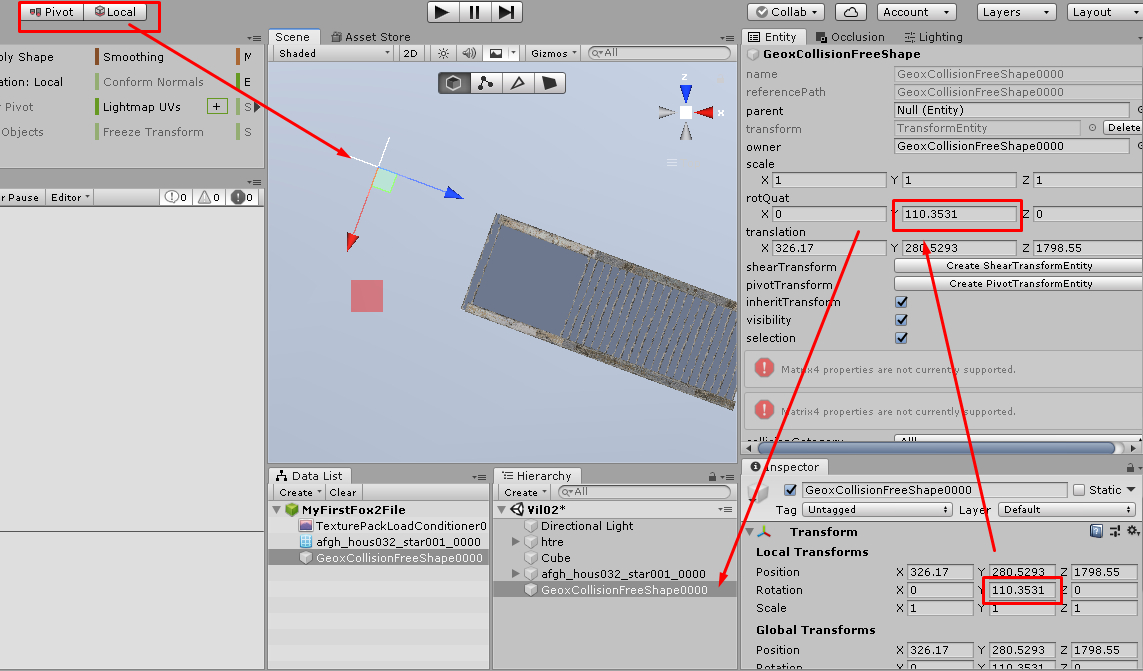
Create a Cube and drop inside the GeoxCollisionFreeShape0000. Erase the coords to 0,0,0 and scale it to 0.3,0.3, 0.3. This cube will be our First Point.
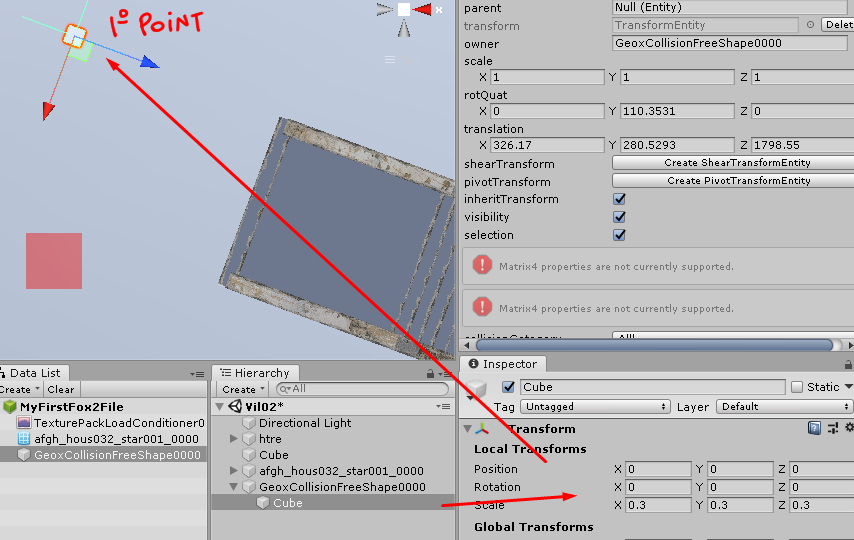
Create then more Seven Cubes and start to move then according to the Idea we sketch. It must be in that order. 1, 2, 3 and 4. Then 5, 6, 7 and 8.
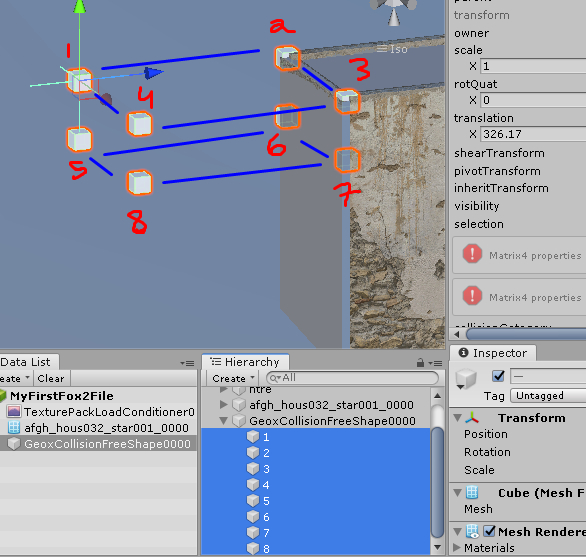
Add the tags.
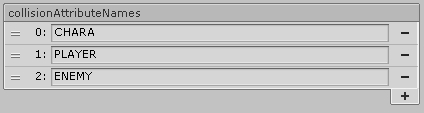
Now.. Every Point we did with cubes we will copy the Positions to the Entity Window.
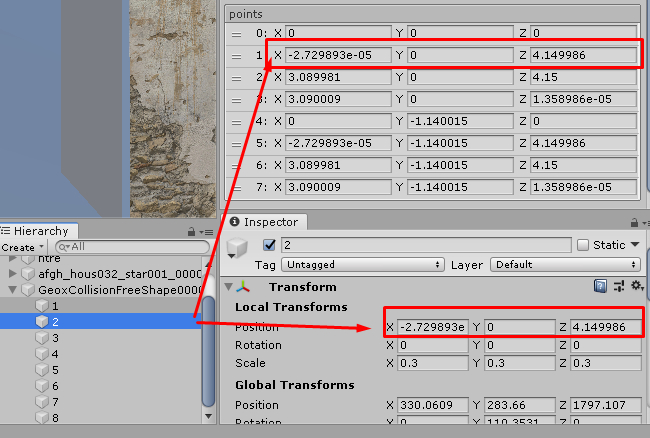
Done. Export the Dataset as we learn in previously with StaticModel. But now we need to edit manually the Fox2 File.
Let’s navigate to the Fox2 we build and with the FoxTool, extract it to XML. Open it with notepad++ or any editor that work.

Search for CollisionMaterial and add MTR_NONE_A or any type you may find interesting in that list. Save and double click the xml to pack again in Fox2 file otherwise it wont load in game.

Done. Now test it. Do the .mgsv file in Makebite building the LoadingStairsInGame folder. Open with Snakebite and see it in game.

 MGSV Modding Wiki
MGSV Modding Wiki