Working With DDS Files
Contents
Contents:Fox Engine uses the FTEX file format for storing its images. It’s effectively a wrapper for the DDS container file format.
DDS files support various pixel formats/encodings. So when converting FTEX to DDS and then editing them in an image editor make sure to choose the correct pixel format when exporting out to DDS again, depending on what the original game texture was.
Further down the page lists some DDS image viewers along with import/export tools and plugins.
Pixel formats
| Format | Has alpha channel | Uses mipmaps | Example texture types that use it | Notes |
|---|---|---|---|---|
| BC1 (aka DXT1) | No | Yes | bsm (albedo)srm/dtm/lbm/etc |
Uses compressed 4 bits per pixel (bpp) |
| BC3 (aka DXT5) | Yes | Yes | bsm_alp (albedo with alpha channel, eg: hair/eyelashes)nrm/sub_nrm/hnm (normal maps) |
Uses compressed 8 bpp |
| B8G8R8A8 (aka A8R8G8B8*) volume texture | Yes | No | Exclusively used for 3D LUT color grading | Uses uncompressed 32 bpp (8:8:8:8) |
There are also other pixel formats referenced by the engine, which are renamed from DXGI_FORMAT. If anyone is aware of what type of texture files in-game use these others free to update the list above with examples.
* Direct3D 10 changed the naming of ARGB to BGRA for consistency, so more modern tools/plugins will display this option under the new naming.
Image viewers
Since it’s useful identifying which pixel format a DDS has, after having been converted from the original FTEX, some DDS image viewers support displaying this info, which makes it simpler to be sure which type to export back to after you’ve made edits to the texture.
WTV
Lightweight DDS image viewer that displays the pixel format and and number of mipmaps in the statusbar.
Using the R, G, B and A keys you can also toggle each color/alpha channel. Keep in mind even if an alpha channel isn’t present it will still display ‘ARGB’ to indicate which channels are toggled.
Since it’s an older program more recent DDS encoding formats won’t be identified but for the purposes of identifying DDS texture info for MGSV it’s suitable.
Also because of this it will display B8G8R8A8 textures as ‘A8R8G8B8’.
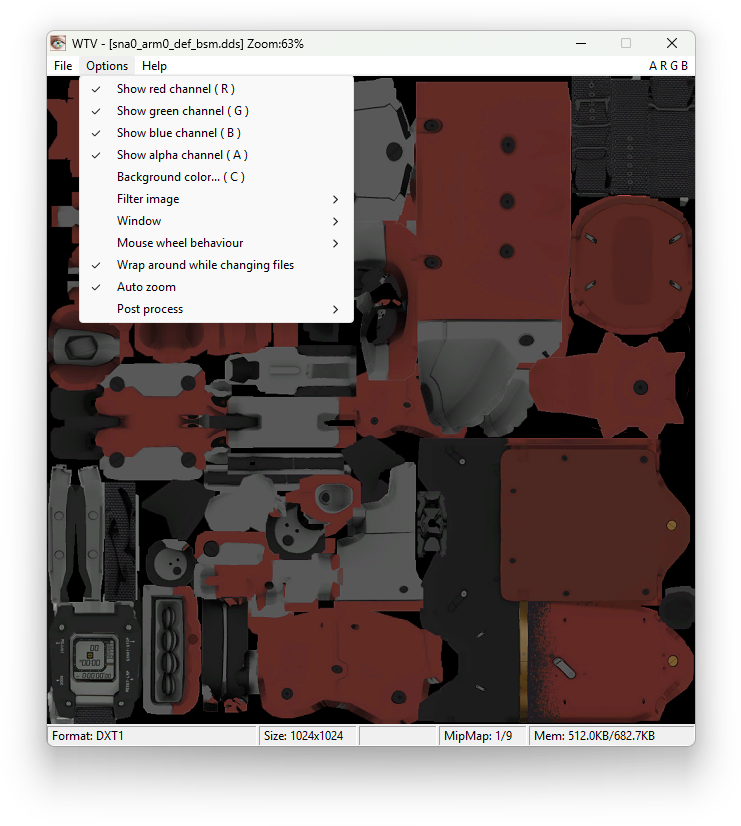
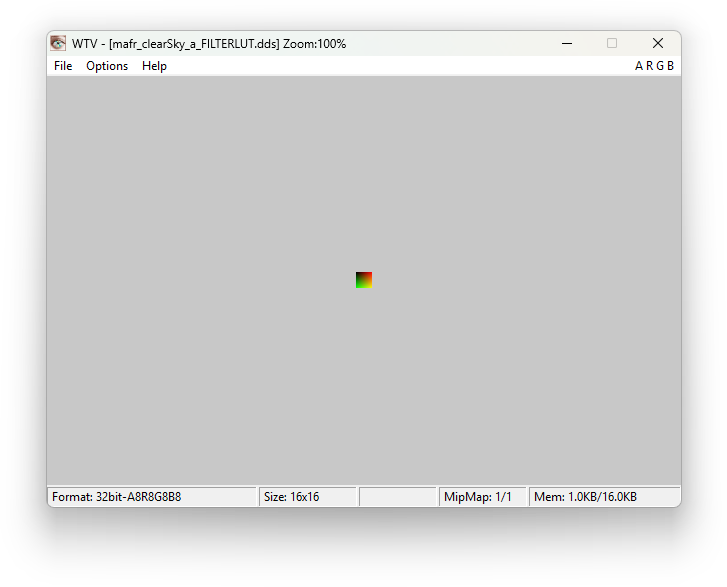
Import/export tools and plugins
This section covers a selection of tools/editors that support DDS import/export with the appropriate settings. There are plenty other tools for DDS import/export not covered here.
Paint.NET (with plugin)
A third-party plugin for the Paint.NET freeware image editor, called pdn-ddsfiletype-plus (download), allows importing and exporting DDS images.
Once installed (see plugin’s readme for where to place the plugin files) to open a DDS image use File>Open or drag-and-drop a DDS file onto the program and select the Open option. There are no options for opening mip maps together so only the largest texture size is opened (which is fine).
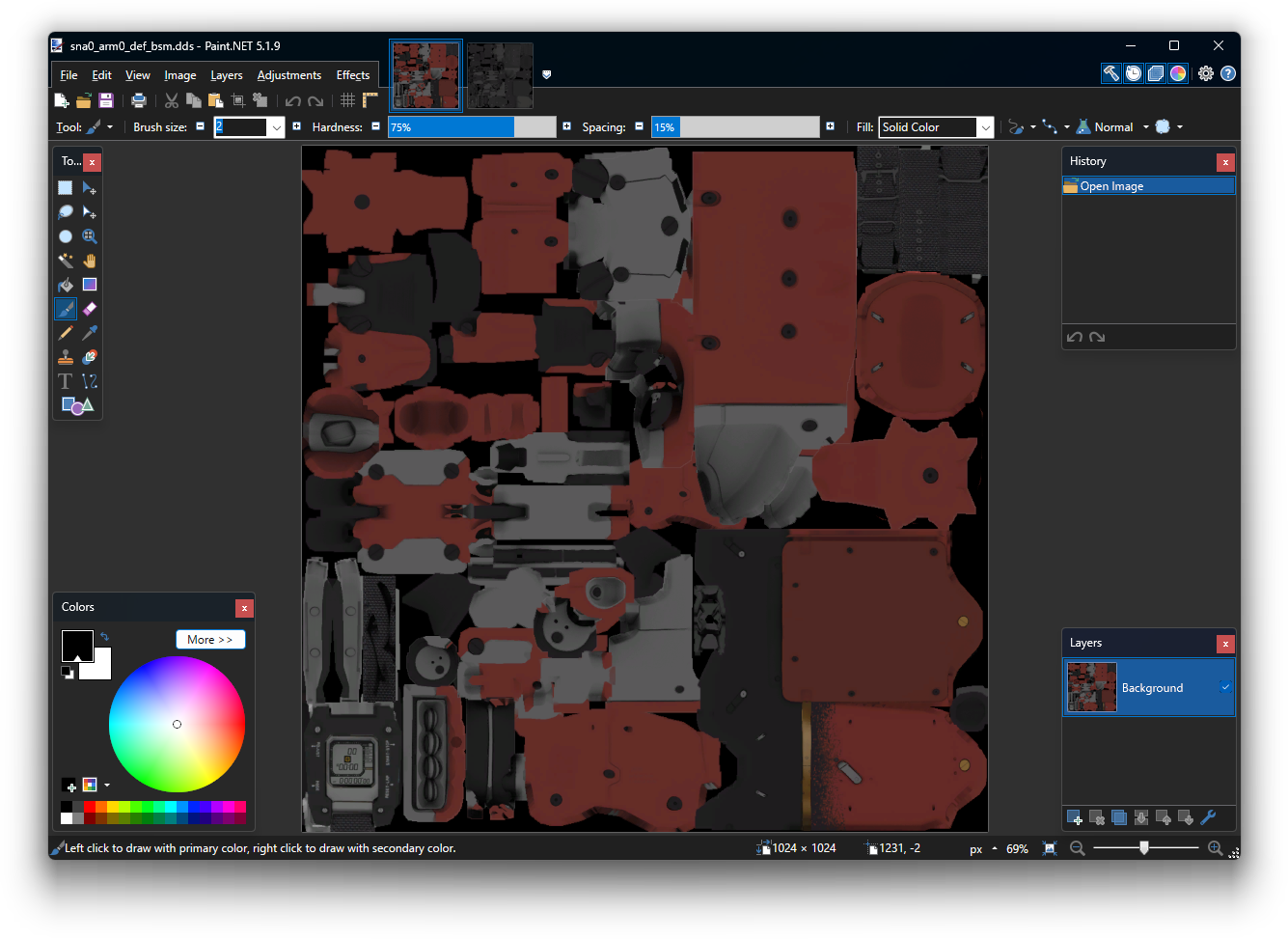

To export out to DDS again after making your edits:
-
For DXT1 output choose the following options (see thumbnail image):
- BC1 (Linear, DXT1)
- Generate Mip Maps [Enabled]
-
For DXT5 output choose the following options:
- BC3 (Linear, DXT5)
- Generate Mip Maps [Enabled]
While B8G8R8A8 output is also supported it doesn’t appear to support volume texture output.
Photoshop (with plugin)
- Site
For those with the commercial Photoshop image editor Nvidia offers a couple texture tool plugins:
- A ‘legacy’ plugin for versions 5.0 to CS6. Download (archive.org mirror from original site to avoid new login requirement).
- A currently maintained plugin for newer Adobe versions. Download.
Note: this version requires an Nvidia account to download.
DDS files can then be opened like any other image file, with options on import such as conditionally displaying all mipmaps, along with advanced options for export.
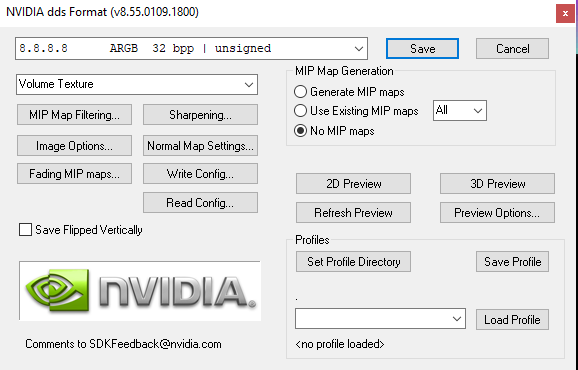

Nvidia Texture Tools Exporter
Essentially the modern Photoshop plugin from above but available as a standalone program, without the need for Photoshop.
Note: requires an Nvidia account to download.
Nvidia DDS Utilities
A set of legacy command-line (CLI) only tools that include the useful nvdxt.exe.
Supports the following input filetypes: PNG, DDS, JPEG, TIFF, BMP, GIF, TGA, PSD, along with a few others listed in the included PDF.
Creating a shortcut to output an image to DDS
Because it’s CLI-based it enables setting up a Windows shortcut that you can drag-and-drop a PNG file for example onto to output it as a DDS, without having to interact with the command-line.
However it lacks the ability to convert from DDS to a easily editable format like PNG.
These steps assume you’ve already installed Nvidia DDS Utilities to its default location.
Shortcut for conversion to DXT1
- In Windows right-click in File Explorer somewhere and select New>Shortcut.
-
In the Create Shortcut window paste in the following for the location value:
"C:\Program Files (x86)\NVIDIA Corporation\DDS Utilities\nvdxt.exe" -rescale nearest -dxt1a -append _dxt1 -file - Click Next and then give the shortcut a name like
Convert to DXT1 DDS. - Click Finish.
- Then right-click the newly created shortcut and select Properties and delete the value in the Start in field, on the Shortcut tab.
This is to make sure the output DDS is placed beside the original input file.
Shortcut for conversion to DXT5
- In Windows right-click in File Explorer somewhere and select New>Shortcut.
-
In the Create Shortcut window paste in the following for the location value:
"C:\Program Files (x86)\NVIDIA Corporation\DDS Utilities\nvdxt.exe" -rescale nearest -dxt5 -append _dxt5 -file - Click Next and then give the shortcut a name like
Convert to DXT1 DDS. - Click Finish.
- Then right-click the newly created shortcut and select Properties and delete the value in the Start in field, on the Shortcut tab.
This is to make sure the output DDS is placed beside the original input file.
Shortcut for conversion to B8G8R8A8 volume texture
- In Windows right-click in File Explorer somewhere and select New>Shortcut.
-
In the Create Shortcut window paste in the following for the location value:
"C:\Program Files (x86)\NVIDIA Corporation\DDS Utilities\nvdxt.exe" -rescale nearest -volumeMap -nomipmap -u8888 -append _volume -file - Click Next and then give the shortcut a name like
Convert to Volume Texture DDS. - Click Finish.
- Then right-click the newly created shortcut and select Properties and delete the value in the Start in field, on the Shortcut tab.
This is to make sure the output DDS is placed beside the original input file.
After following any one of the above steps you can drag and drop a single supported image type on the shortcut to output a DDS file beside it of the chosen pixel format.
While nvdxt also supports batch processing the syntax used for the Windows shortcuts above only support single file conversions.
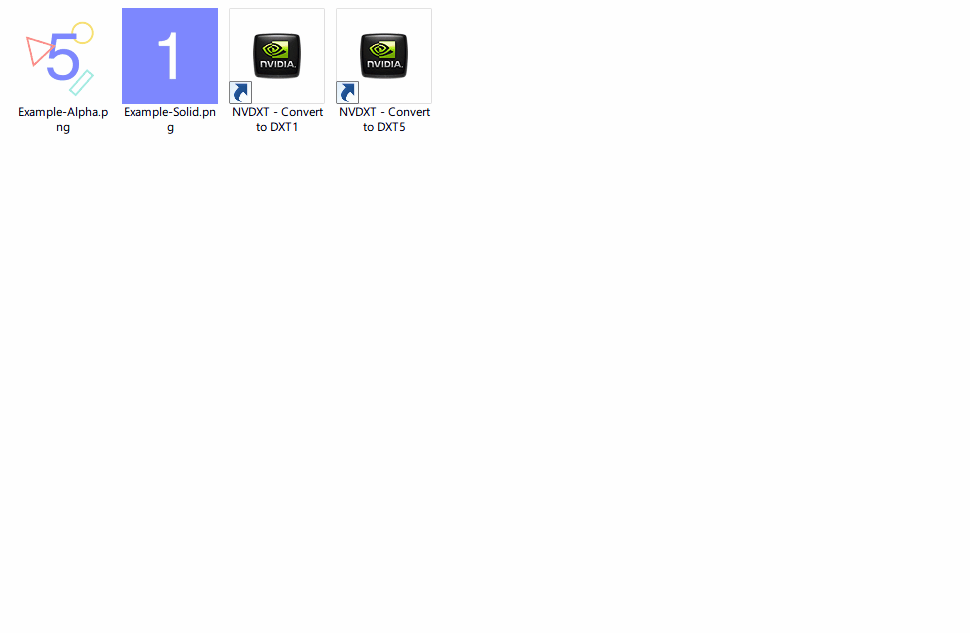

ImageMagick
The Swiss Army knife of command-line based image transcoders, with powerful image manipulation features. Can convert DDS to any arbitrary image format and vice versa.
Example commands
These commands show a PNG but ImageMagick supports virtually any input image format.
Converting DDS to PNG:
magick input.dds output.png
Converting a PNG to DXT5:
magick input.png -define dds:compression=dtx5 output.dds
For DXT1 output change it to
dds:compression=dtx1. Mipmaps are generated by default.
Note: the only caveat is the DDS mipmaps generated by ImageMagick use a poorer quality scaling algorithm than Nvidia’s conversion tools (something I also found with DirectXTex even when using
-if CUBIC). At least as of 2019 when I was last testing it for this specifically.
 MGSV Modding Wiki
MGSV Modding Wiki